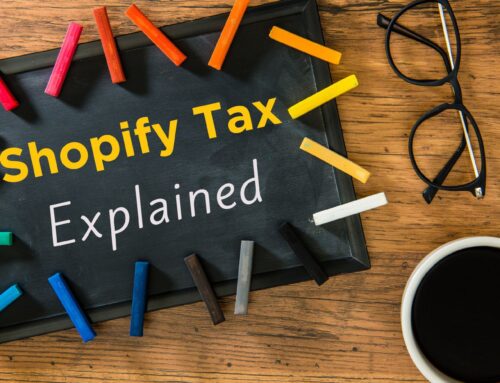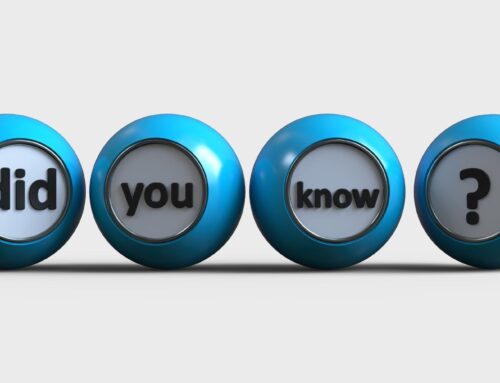Are you looking to integrate Shopify and QuickBooks Online, but don’t know what to expect? Would you like to see an example of how a good integration should work? I’ve looked at several options to help my Shopify clients integrate, and the best app that I’ve found is A2X. Here’s my tour of the Shopify to QuickBooks Online integration using A2X, to give you an overview of what you need to know, and show how A2X helps to streamline your Shopify accounting. Click the linked video below to watch my tour, or keep reading to find out more.
Watch my video: Tour of Shopify to QuickBooks Online integration with A2X
Why I recommend A2X for the Shopify to QBO integration
As I’ve mentioned, I recommend A2X for integrating Shopify and QuickBooks Online. Why? Well, unlike other apps, A2X sends over summarized transactions into QuickBooks Online, and it saves you time from doing manual entries. With A2X you can also get your Shopify historical transactions, so even if you haven’t done your books for a while, you can get caught up.
Another advantage is that A2X not only works with Shopify, but also Amazon, Walmart, and eBay. There are various subscription levels, mostly dependent on the number of orders that you have. It currently ranges from $19 a month on up, depending on the plan you need. You can also try A2X for Shopify free. Once you set up your account, you’ll notice that you’ll be in trial mode, and you’ll be able to get everything set up but you won’t be able to send transactions over to QuickBooks until you choose a subscription plan.
Connecting A2X
For a visual walkthrough of connecting with A2X, make sure to watch my video HERE.
Here is an overview of the 4 steps to connect to A2X:
1. The first thing you’ll need to do is to connect to your Shopify account. You’ll enter your store name and follow the prompts to connect.
2. The second step will be to connect to QuickBooks, so just click “Connect to QuickBooks” enter your QuickBooks user ID and password, and follow the prompts.
3. Next, you will need to set up the necessary accounts in your QuickBooks chart of accounts.
Make sure that you sign up for my free Shopify Bookkeeping Blueprint. It’s a short PDF showing you all the accounts you need to set up in the Chart of Accounts, including Income, Cost of Goods Sold, Inventory, and clearing accounts for all of your payment processors. The free Shopify Bookkeeping Blueprint makes this process much easier, as you need special accounts to accurately record Shopify income in QBO and get great visibility on your profits and costs.
4. Last, after you connect to your Shopify account and your QuickBooks account you’ll need to configure your accounting and taxes. This is where we need to map all of the Shopify transactions over to the QuickBooks account from the Chart of Accounts.
Mapping Accounts
Once you have the right accounts created, you’ll be able to map everything from your Shopify to your QuickBooks Online. (For example, you would select Shopify Discounts from QuickBooks and map that to the Discounts Transaction Type from Shopify. You will do that for Gift Card Liabilities, Other, Payment and Selling Fees, et cetera).
For gateway transactions, you’ll map all of the different payment processors’ transactions to their corresponding clearing accounts. (For example, for Shopify Payments, you’ll need to map those to Shopify Payments Clearing. For PayPal transactions, you’ll map to PayPal Clearing, et cetera).
Once you do all that, make sure that you save your mappings, and finally, make sure that you also update your settings.
An few tips to keep in mind are that Auto Invoicing will start sending transactions over to QuickBooks automatically. You may not want to turn that on until you’ve tested your integration and made sure everything’s working the way you expect. Also, if you don’t want A2X sending you an email every time that it does a transaction import, there’s a setting for that as well.
Historical data
So, what if you started your Shopify store six months ago, and you’re just getting things set up? You can actually request all of your transaction history from the setting menu once you pay for your plan. You’ll be able to get all of your historical transactions from Shopify and your different payment processors.
Settings
Once you get everything set up correctly and connected, go to Payouts, and you’ll see all of the different transactions that A2X has pulled from Shopify listed one by one. The beauty of using A2X is that it does summarize your transactions. You’ll see transactions for each day, based on payment gateways, rather than hundreds of individual transactions from each sale.
You’ll also notice transactions can be either red or blue. That indicates whether the transaction was sent over to QuickBooks. If it’s blue it means that it was sent to QuickBooks. If it’s red, then it indicates that it was not sent to QuickBooks, so you do have to be careful and make sure that transactions are sent over to QuickBooks.
Note that initially, it will default to not sending any transactions to QuickBooks, so you’ll probably see that all of them will be red in the beginning. I really recommend testing a few transactions. Send a few over to QuickBooks before you send everything into QuickBooks.
Closing
I hope this quick tour of the Shopify to QuickBooks Online integration using A2X has helped you get a better idea of how it all works, and what to expect. If you’d like to sign up for A2X, use my affiliate discount code: 6MON20_VW at checkout to receive 20% off the first 6 months of your subscription. Also, don’t forget to grab your FREE Shopify Bookkeeping Blueprint – a guide to help you confidently set up and streamline your Shopify financials.
If this content is helping you, stay tuned for more Shopify bookkeeping tips, and subscribe to my YouTube channel: 5 Minute Bookkeeping, where you will find a dedicated playlist for e-commerce accounting for online sellers.
Finally, if you are ready to work with a trusted and reliable Shopify accounting expert, and want to learn more about my services, VM Wasek specializes in e-commerce accounting for Shopify, Amazon, and Walmart sellers. Click on this link to learn more about my services and see if my team is a good fit to help you elevate your e-commerce business and reach your goals, .