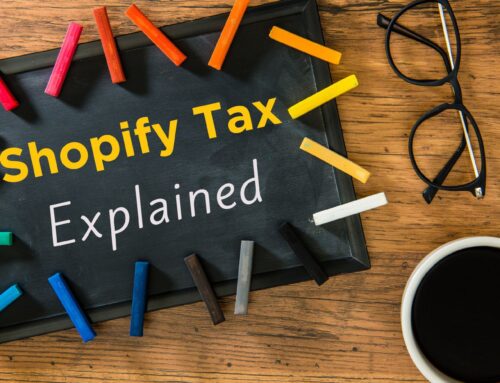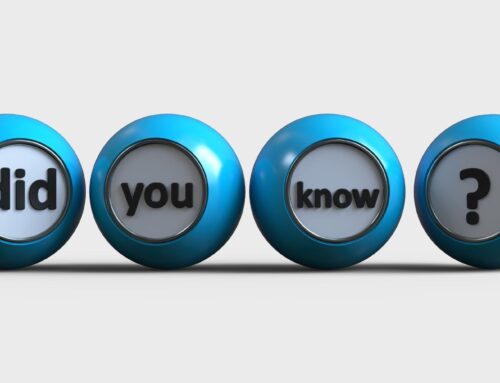As a Shopify seller, the monthly bookkeeping process can feel overwhelming, especially if you’re not comfortable with bookkeeping yet. To make it a little easier, I’m gonna break it down and show you monthly bookkeeping in 6 steps for Shopify sellers. Follow these steps, in order, and you’ll be on the right track. You can check out the video below for a walk through or keep reading to learn the six straightforward steps.
Click on the link below to watch my video: Monthly bookkeeping in 6 steps for Shopify sellers
Let’s take a look at the the 6 steps of monthly bookkeeping for Shopify sellers. In the image below, you will see them listed in the order in which they should be performed: Record, Reconcile, Review, Revise, Restrict, then Remit. Now, we will take a deeper look into each step.

Step 1: Record
The first step in monthly bookkeeping for Shopify sellers, record, is the step where you add transactions to QuickBooks. One way to do that, which you may already be familiar with, is through the bank feeds. By connecting QuickBooks to your credit cards and bank accounts, you’ll be able to add transactions as they come over from the bank feeds.
You may also be adding some transactions manually in QuickBooks. For instance, you may enter bills manually when you receive them, and then when the bill payment goes through, you can match it in the bank feed.
You can also add transactions into QuickBooks by using integrated apps such as A2X, payroll apps, or receipt capture apps. I highly recommend that you use A2X to sync Shopify with QuickBooks Online. A2X is a great app because it allows you to bring over summarized transactions into QuickBooks rather than bringing in a whole bunch of detailed transactions that can really just clutter up your QuickBooks Online data.
Step 2: Reconcile
In step two, you’ll reconcile your QuickBooks transactions to your bank and credit card statements. Now, you might wonder why you need to do this. Well, reconciliation ensures that you have no missing or duplicated transactions in your books, and it’s really the foundation of doing your own books.
In this step, you’ll also reconcile the payment processor clearing account balances. This is a bit more advanced, so let’s take a second to talk about what a reconciliation involves.
To do a reconciliation in your QuickBooks Online account, you’ll go to Accounting and then Reconcile. You will need your bank statement or credit card statement in order to do that. Essentially, you need to cross-check your books and your statements to be sure the beginning and ending balance is the same. If they’re not, you need to find the transactions that are causing the difference. It could be a missed or duplicated transaction, or something entered incorrectly.
You’ll go through a similar process for the clearing accounts you’ve set up for your payment processors. Depending on what processors you use, you might have balances in PayPal Clearing, Amazon Pay Clearing, etc. These balances are basically the timing difference between when the sale is made in Shopify, and when you receive the money from your different payment processors. So this should be reviewed and reconciled each month.
Step 3: Review
In step three you’re going to review the books for accuracy. You will want to take a look at the following, and note any issues:
- Ensure that you don’t have any old items in the bank feeds.
- Verify that all accounts have been reconciled.
- Review bank reconciliations to make sure there are not old or uncleared transactions in the bank reconciliation window.
- Check for old balances in the Undeposited Funds account.
- Review the Profit and Loss report for unusual or unexpected balances.
- Review the Balance Sheet report for unusual and unexpected balances.
- Investigate any unusual transactions or balances that you might see in the books.
Step 4: Revise
Once you do a review, the next step is to revise. Based on the review, we may need to make some corrections. Let me give you a quick example of what might look like.
As I’m reviewing the Profit & Loss report, I might notice that telephone expense looks higher than normal, and I don’t see any electricity expenses. I’ll click on that telephone expense and QuickBooks allows me to drill down and see what transactions are included in this account. In my example, I might find an expense for the electric company listed under telephone expense. When I see it there, I’ll know it’s actually categorized in the wrong account and that I need to make a quick correction. During this revise step, I can change that incorrect account to the correct one.
So, the revise step involves making updates and corrections to problems you identified in your review.
Step 5: Restrict
The fifth step, restrict, is an essential part of closing the books for the month. It’s called ‘closing the books’ in QuickBooks, but it basically protects the books from any accidental errors or changes after you’ve done all this work of entering transactions, reconciling, reviewing, and revising them.
To close the books in QuickBooks Online, click on the gear icon, and go to Account and Settings, Advanced, and click on the section where it says close the books. Make sure that the is check-box is checked to close the books. You will need to enter the closing date, which is the final day of the period you’re closing out. You will be given a choice to either allow changes after viewing a warning or to allow changes after viewing a warning and entering a password. I recommend requiring a password to make any changes. That basically closes the books in QuickBooks and keeps you, or anyone on your team, from making any accidental changes to transactions that you have already entered.
Step 6: Remit
Our sixth and final step is remit. As a Shopify seller, you probably have some sales taxes that you need to deal with. So you need to collect those sales taxes, file those sales tax returns, and remit those payments to the different sales tax authorities in various states.
Some taxes may be collected and remitted for you by your selling platform, but in other cases, you may need to do it yourself. Sales taxes can be quite a complex issue, so if you’d like to learn more on that topic, click here for my related video on e-commerce sales tax.
Closing
I hope this walk through of monthly bookkeeping in 6 steps for Shopify sellers is helpful for you in DIY (Do-it-yourself) Shopify bookkeeping. The most important thing you need to keep in mind is to avoid procrastination. If you want to work on your own books, you need to be committed to working on them every day, and that’s why I’m such a big proponent of what I call “5 Minute Bookkeeping”. The idea is to spend just five minutes a day or maybe even just five-minute increments just working on your books, and you’ll see that, little by little, you’ll make progress!
If you’re ready to work with a trusted and reliable Shopify accounting expert and want to learn more about my services, my firm VM Wasek specializes in e-commerce for Shopify, Amazon, and Walmart sellers. Click on this link to learn more about my services and see if my team is a good fit to help you elevate your e-commerce business and reach your goals.
If you found this content helpful, make sure to subscribe to my YouTube channel: 5 minute bookkeeping, where you will find a dedicated playlist for e-commerce accounting for online sellers. Also, make sure to let me know in the comments what topics you’d like me to cover in the future. I’m here to help you with your most challenging Shopify bookkeeping questions.