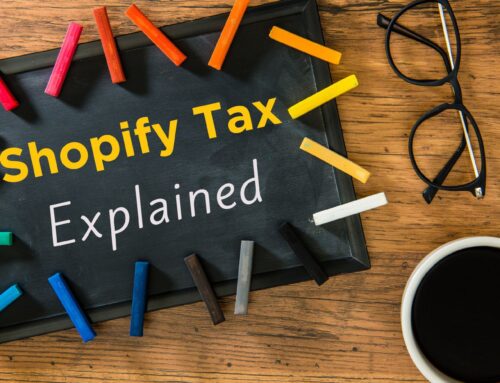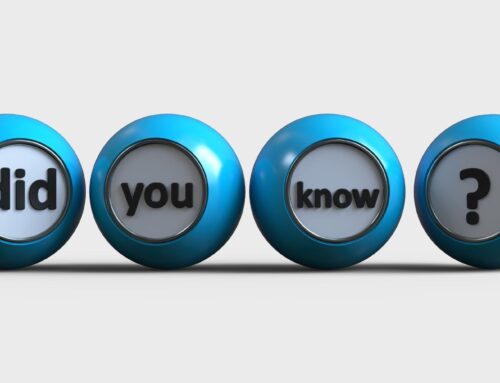Is QuickBooks Online overstating your Shopify and PayPal income? Overstated Shopify and PayPal income is one of the most common messes I find when performing a QuickBooks diagnostic review of a Shopify seller’s books. If you see income in your QuickBooks that appears much bigger than it should, it can be a headache to get it sorted out. So why does QuickBooks keep doing this anyway? Actually, it’s not QuickBooks causing this at all. The problem is caused by using an incorrect Shopify/PayPal accounting workflow. If you’d like to learn how to make this problem go away once and for all, keep reading or watch the video linked below, and I’ll share both the wrong workflow and then the correct workflow for recording Shopify and PayPal income in QuickBooks Online.
The wrong workflow to record Shopify and PayPal income in QuickBooks Online
To understand what’s causing Shopify and PayPal income to get overstated in QuickBooks, let’s start off by going over the types of transactions that are normally recorded from Shopify and PayPal. From Shopify, we have transactions such as income, refunds, returns, sales taxes collected, gift cards, tips, and payments processed via PayPal and other payment gateways. From PayPal, we will see deposits received for sales made in Shopify, fees deducted, transfers to the bank account, and other types of transactions such as funds held, funds released, expenses and others.
Big problems can happen when an untrained user doesn’t understand the proper way of recording Shopify income and PayPal transactions in QuickBooks. In fact, we will typically see the same income recorded three times in QuickBooks. So how does that happen? Let’s take a look at the wrong workflow below.

First, Shopify sales are recorded into QuickBooks using A2X or another app. Next, in the PayPal bank feed in QuickBooks, amounts received from PayPal are recorded as PayPal income. At this point, the same income is recorded two times. Then, in the bank account feed in QuickBooks, amounts transferred from PayPal to the bank account are recorded as income once again. So that’s income being recorded three times. In order to avoid duplicating (or triplicating) PayPal income, we need to follow the correct Shopify / PayPal workflow.
The correct workflow to record Shopify and PayPal income in QuickBooks Online
Now let’s take a look at what the correct Shopify and PayPal workflow looks like in the image below.

Step #1: Record Shopify income using A2X
As you can see in the correct workflow above, you’re going to start by recording Shopify income using A2X, which is my preferred app for recording Shopify income into QuickBooks. Using A2X will record income just the one time. (Click here to learn more about how A2X works in my review of A2X for Shopify to QuickBooks Online integration.)
Step #2: Record amounts received from PayPal to the Shopify PayPal Clearing account
From the banking transactions in QuickBooks you will start with the PayPal bank account. In the PayPal bank feed, you will record amounts received from PayPal to the Shopify PayPal Clearing account. (I did a separate video explaining clearing accounts, that you can watch here). By following this step you avoid duplicating income because you already recorded the income using A2X.
To see an example of how to record amounts received in the PayPal bank feed, click the following link to my related video [Link to video at 3:07].
Step #3: Record transfers from PayPal to the bank account
The next step also takes place in the PayPal bank feed. You will record any transfers from PayPal to the bank account. You can usually identify transfers in the bank feed by watching for transactions that say “withdraw to bank account”. By following this step you also avoid duplicating income because, remember, we already recorded the income using A2X.
To see an example of how to record transfers from the PayPal bank feed to the bank account, click the following link to my related video [Link to video at 4:18].
Step #4: Match transfers from PayPal in the bank account feed
In the last step, you will go to the bank account feed in the Banking transactions, where you will see the transfers from PayPal. You’ll notice that QuickBooks will tell you that it found a matching transaction. So, in the bank account feed, all you have to do is match the transfers from PayPal. And again by doing this we are avoiding entering income more than one time in QuickBooks.
To see example of how to match transfers from PayPal in the bank account feed, click the following link to my related video [Link to video at 4:44].
Closing
Is QuickBooks Online overstating your Shopify and PayPal income? Well, you now know that it’s actually an incorrect workflow that’s leading to overstated income in your QuickBooks. But I’ve also shared the right steps to follow so that you can avoid this problem once and for all. Would you like more help? If you’re looking for a trusted and reliable Shopify accounting pro, you can use this link to learn more about my services and see how we might be able to work together.
For even more resources for learning about Shopify bookkeeping, check out my YouTube channel and my free Shopify Bookkeeping Blueprint. You can also use the following link to learn about my online course, the Shopify Bookkeeping Method, which shows you how to work on Shopify financials step-by-step using QuickBooks Online and A2X. Lastly, if you’d like to connect with other Shopify sellers and professional bookkeepers online, come join my Facebook community. We’d love to see you there!