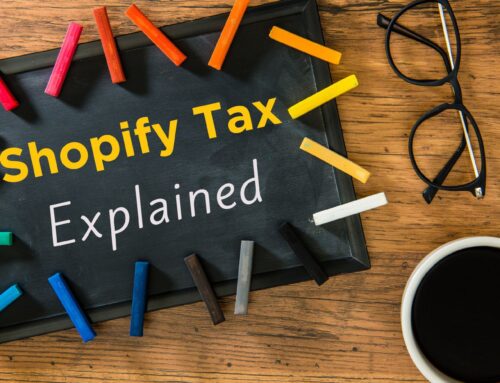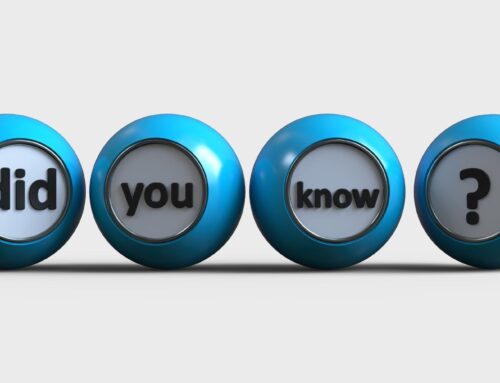As an online seller, tax time can be scary. There are several things to keep track of and you want to get it right and get the best tax situation possible. One of the most important things you need to have is a year-end balance for your inventory. Unfortunately, for many e-commerce sellers, inventory is a mess in their QuickBooks, and getting an accurate year-end balance is difficult. I want to help you take control and feel confident and prepared to tackle tax time. Keep reading or click on the video linked below to find out how to start getting your e-commerce inventory ready for tax time in QuickBooks Online.
Click on the video linked below to watch: Getting your e-commerce inventory ready for tax time in QuickBooks Online
Tips for overcoming messy inventory balances in QBO
In working with online sellers, I see messy inventory accounts all the time. Often, there will be a balance in inventory and another balance somewhere else, like Inventory Asset. These balances may be different and may both be wrong. They also duplicate each other. Messed up balances are common because sellers use every method they can think of to track inventory and everything ends up in the wrong place.
Often, they’ve connected Amazon, Shopify, or other online channels to QuickBooks. Those direct connections bring in every single transaction – which you really don’t need – and are often mapped to the wrong accounts. Tracking every transaction in QuickBooks isn’t the best way to track your inventory. It’s best to bring in summarized transactions instead. I recommend using another app or spreadsheet to track inventory details because QBO’s inventory isn’t very robust and isn’t designed for e-commerce.
Download a Free Tool to Help
So what do you do if your inventory is a mess in QuickBooks? You still have to give your accountant something, right? I’ve put together a spreadsheet you can use to get ready for tax time. You can download it HERE.
Once you have the spreadsheet downloaded, you’ll just follow a few simple steps:
- Enter the date you took your inventory. Normally, that’s at the end of the year.
- Fill in your SKUs, descriptions, and quantity that you have on hand
- Add the actual purchase price you paid to buy the inventory
- The spreadsheet will calculate the total, and the sum of all the totals to get your total inventory cost
Once you have the total of all your inventory, that’s the total you need to provide your accountant. Make sure you save this spreadsheet for future use or to verify in case you’re audited by the IRS.
What’s next?
You may still have some clean up to do in QuickBooks Online. After all, you don’t want to rely on a spreadsheet calculation like this long-term if you can have an accurate number recorded in your books and an app to help you keep track in real-time. If you are a Shopify seller, check out my related articles: 5 Inventory essentials every Shopify seller should know, and How to record Shopify inventory in QuickBooks Online – Journal entry method. Also, make sure to check out my YouTube channel playlist for e-commerce accounting for online sellers to find more video resources made just for you!
If you’re ready to work with a trusted and reliable Shopify accounting expert and want to learn more about my services, my firm VM Wasek specializes in e-commerce for Shopify, Amazon, and Walmart sellers. Click on this link to learn more about my services and see if my team is a good fit to help you elevate your e-commerce business and reach your goals.